Welcome to this quick guide where I'm going to show you how to install Microsoft Store apps without using the Microsoft Store.
Whether you've uninstalled the Microsoft Store or simply prefer an alternative method, I've got you covered.
In this blog post, I'll walk you through two simple ways to get your favorite apps up and running.
I also have a video version if you'd prefer to watch it:
Step 1: Using an Online Link Generator
The first method involves utilizing an online link generator specifically designed for the Microsoft Store. Here's how to do it:
Step 1.1: Visit the Online Link Generator
1. First, head over to the Microsoft Store Link Generator website by [clicking here].
Step 1.2: Obtain the Required Information
2. To download your desired app, you'll need one of these four pieces of information:
- URL to the Microsoft Store page
- Product ID
- Package family name
- Category ID
Step 1.3: Generate the Download Link
3. Let's use the URL in this example.
To get this URL:
- Visit the app's web page in your browser on the Microsoft Store.
- Copy the link from your browser's address bar.
- Paste it into the appropriate field on the online link generator.
- Click the checkmark to generate the link.
Step 1.4: Choose the Correct Software
4. Once the links are generated, navigate through the list and identify the correct software for download.
Pay attention to the file size and type.
Step 1.5: Download and Install
5. Click on the link to download your chosen app. Don't worry if you encounter security prompts; it's safe to proceed.
6. After downloading, click on the file to install or update the app. The installation process will begin, even without the Microsoft Store.
Step 2: Using an Alternative Website
The second method involves an alternative website. Follow these steps:
Step 2.1: Visit the Uptodown Website
1. Go to the Uptodown website by [clicking here].
Step 2.2: Search for Your App
2. On this website, search for the app you want to install.
For instance, search for "Instagram."
Step 2.3: Choose the Windows Version
3. Find the app's Windows version in the list of results.
Step 2.4: Download the Latest Version
4. Click on the latest version to be redirected to a new page where you can download the app. Unfortunately, downloads may be unavailable due to maintenance at times.
If that happens, try again at another time.
Step 2.5: Install the App
After downloading, click on the file to install or update the app. The installation process will begin, even without the Microsoft Store.
Conclusion
I hope this guide has been helpful in enabling you to install Microsoft Store apps without the Microsoft Store.
These methods offer a workaround for those who prefer not to rely on the Microsoft Store for their app needs.
Please like the video and explore other helpful guides on this website and my YouTube channel. Stay tuned for more useful tips and tricks in the future!
See ya!
Memory

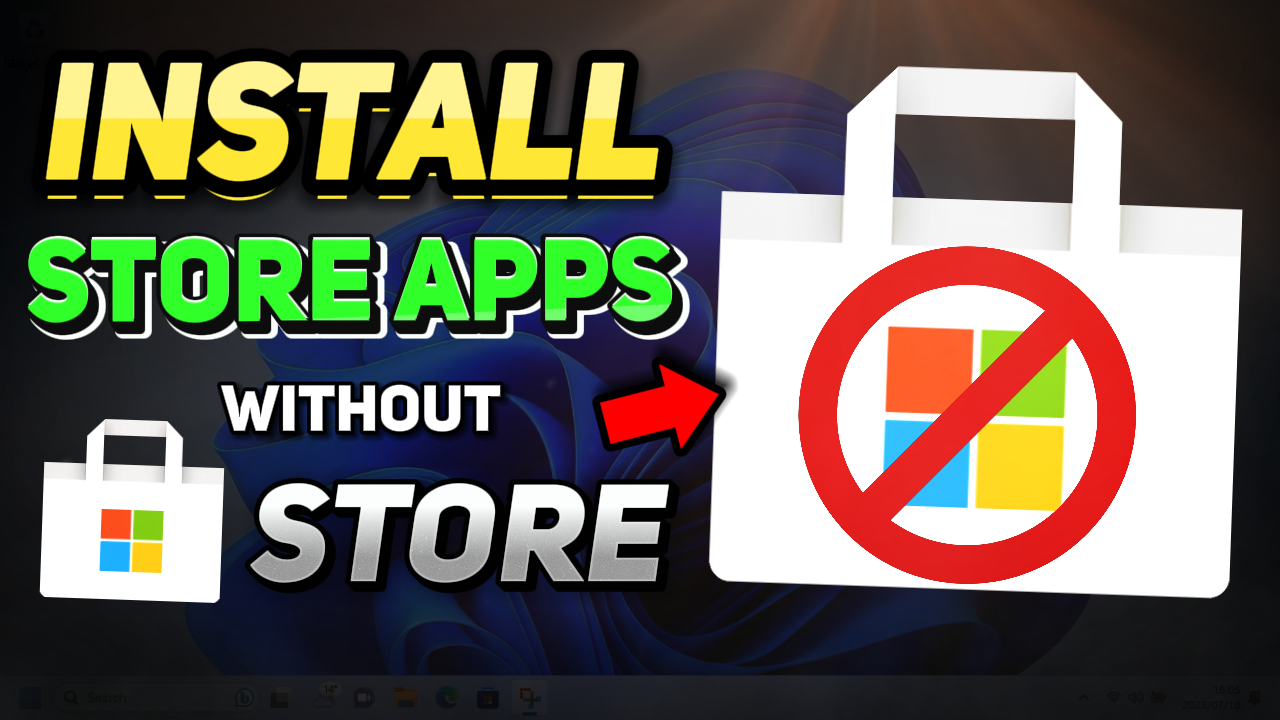

.png)

No comments:
Post a Comment